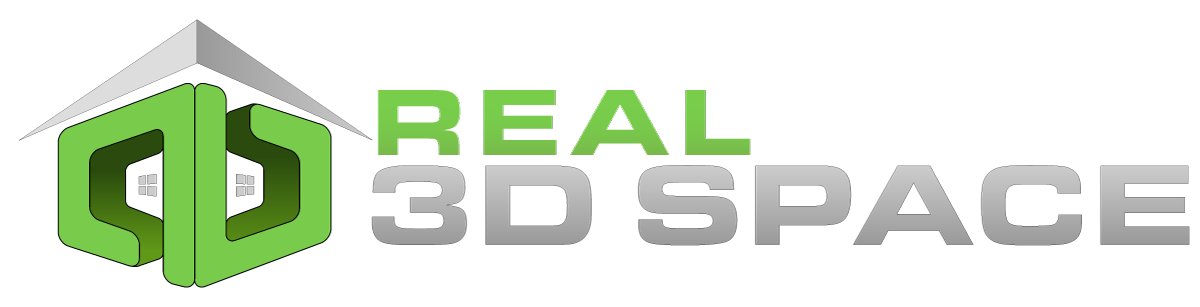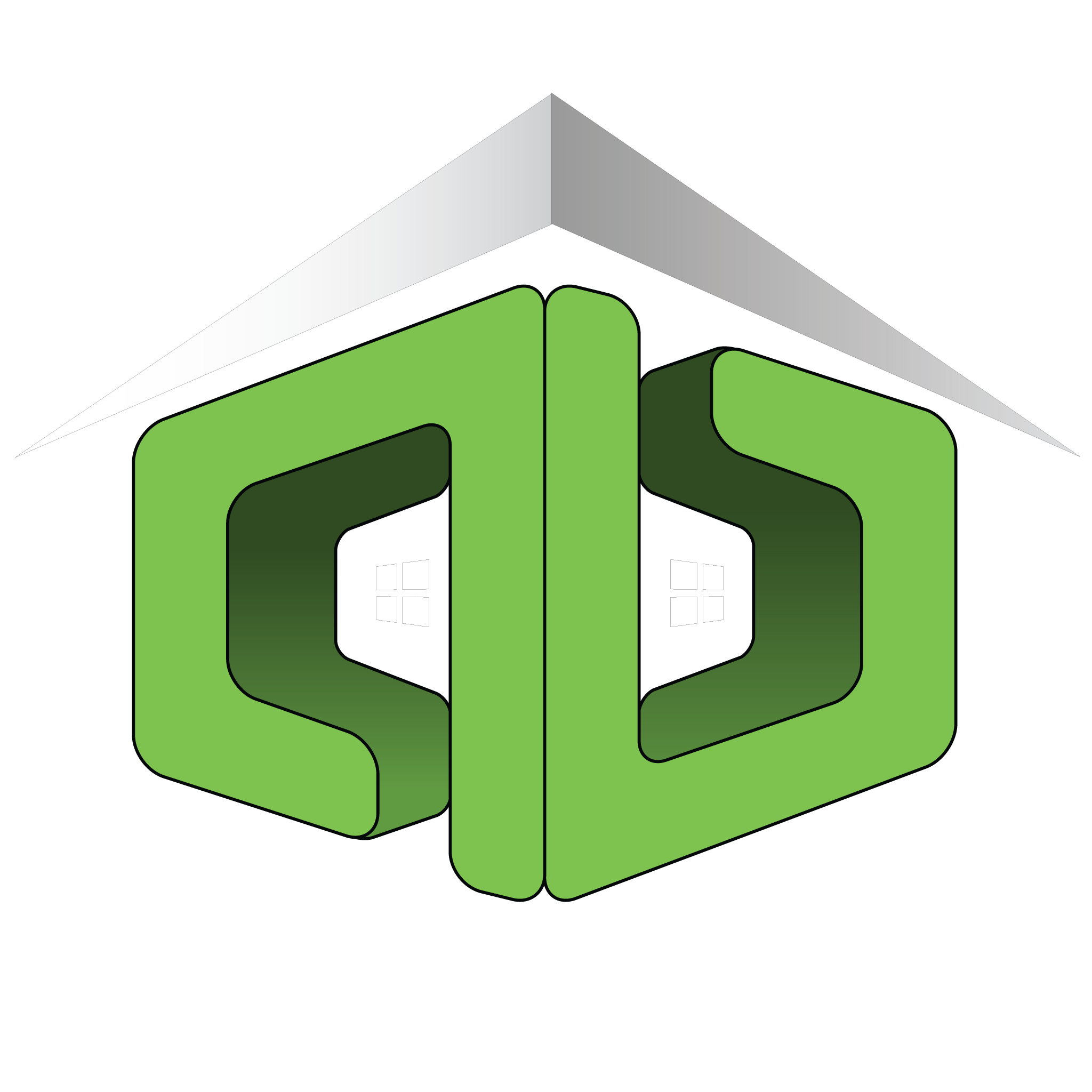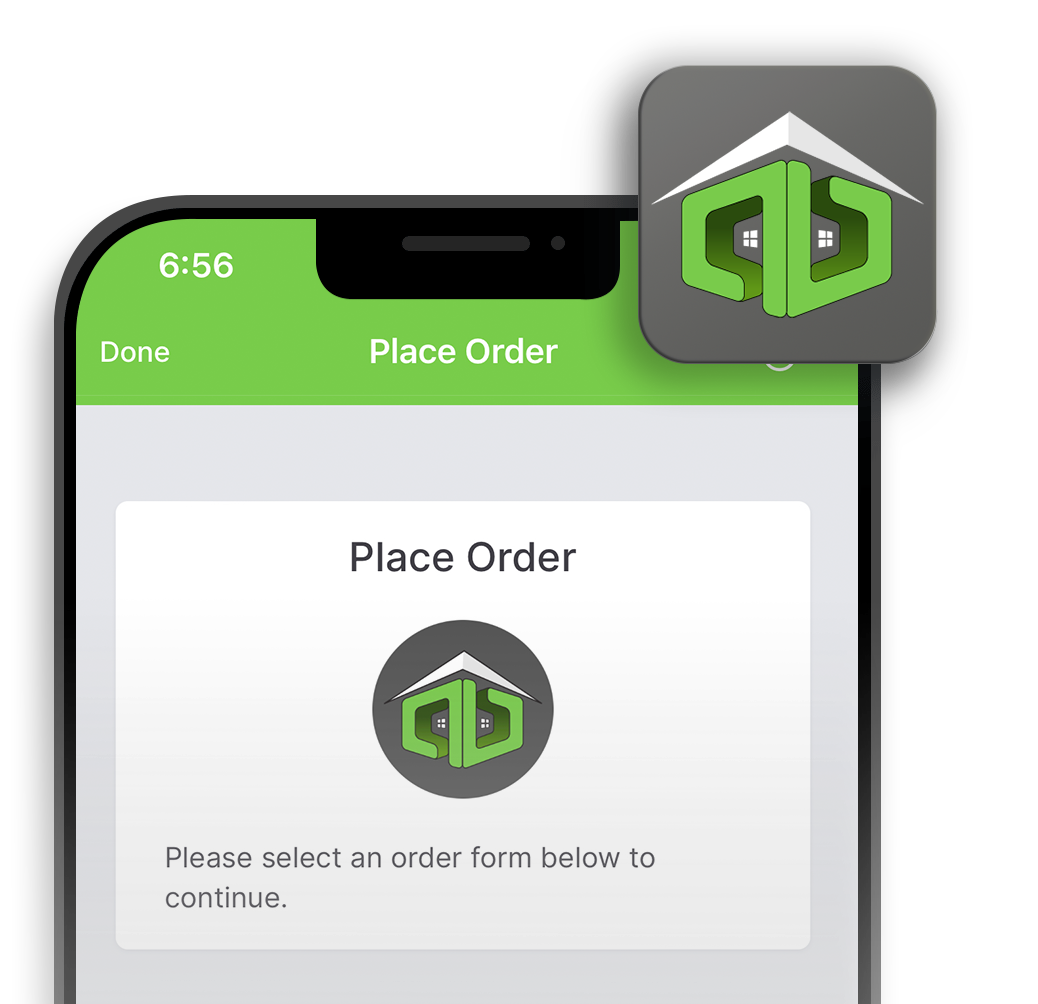How To Update Branding Information
Here we will cover the steps on how to update your branding information
Below you will find the steps necessary to access your Client Portal, update branding information, edit user settings and more.
- Start by logging into your Client Portal. Use the same credentials used to book the appointment.
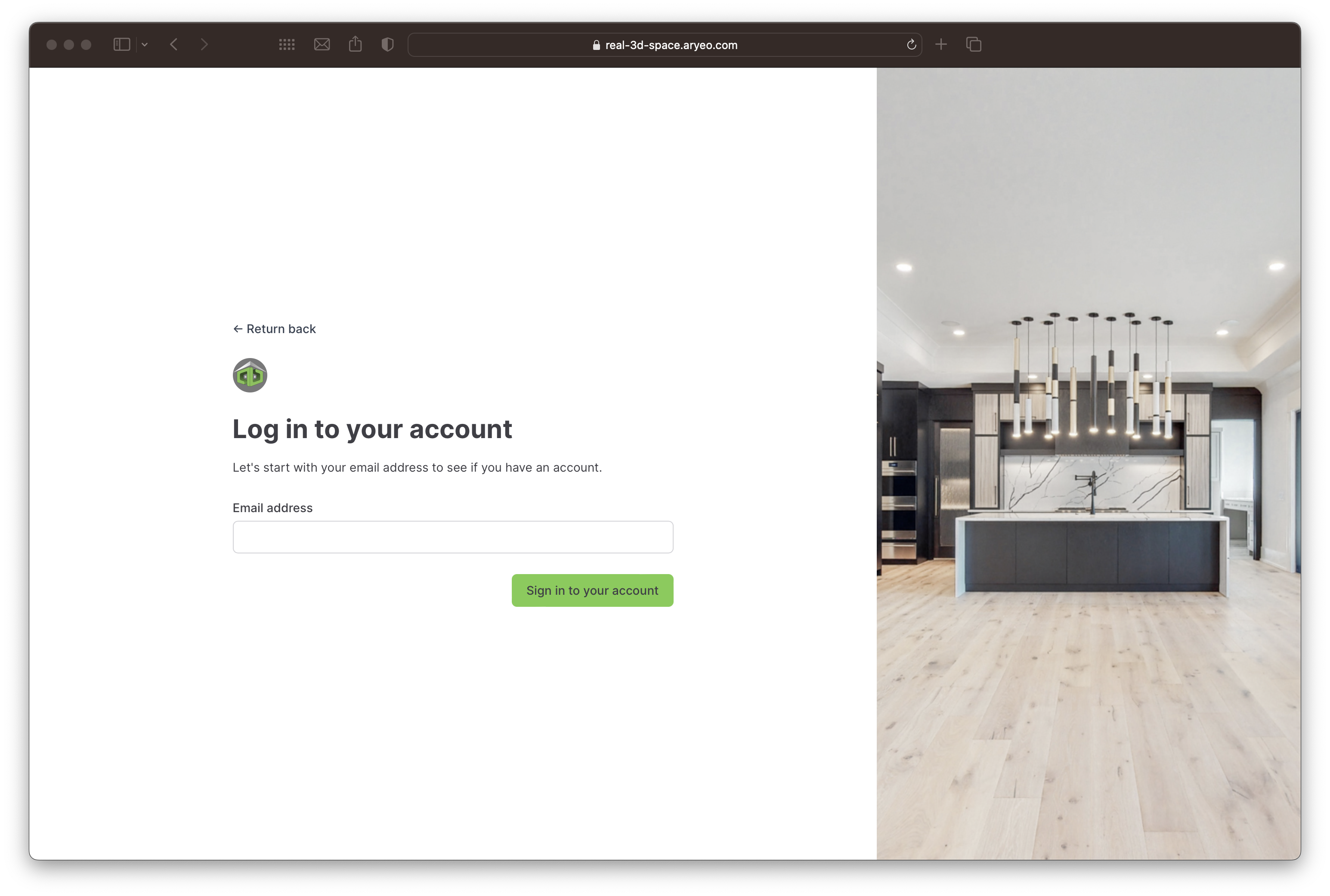
- Once logged in, you will see the main menu for your Client Portal on the left.
- In Dashboard view, place an order, view today’s appointments, view all orders, or access other menu options.
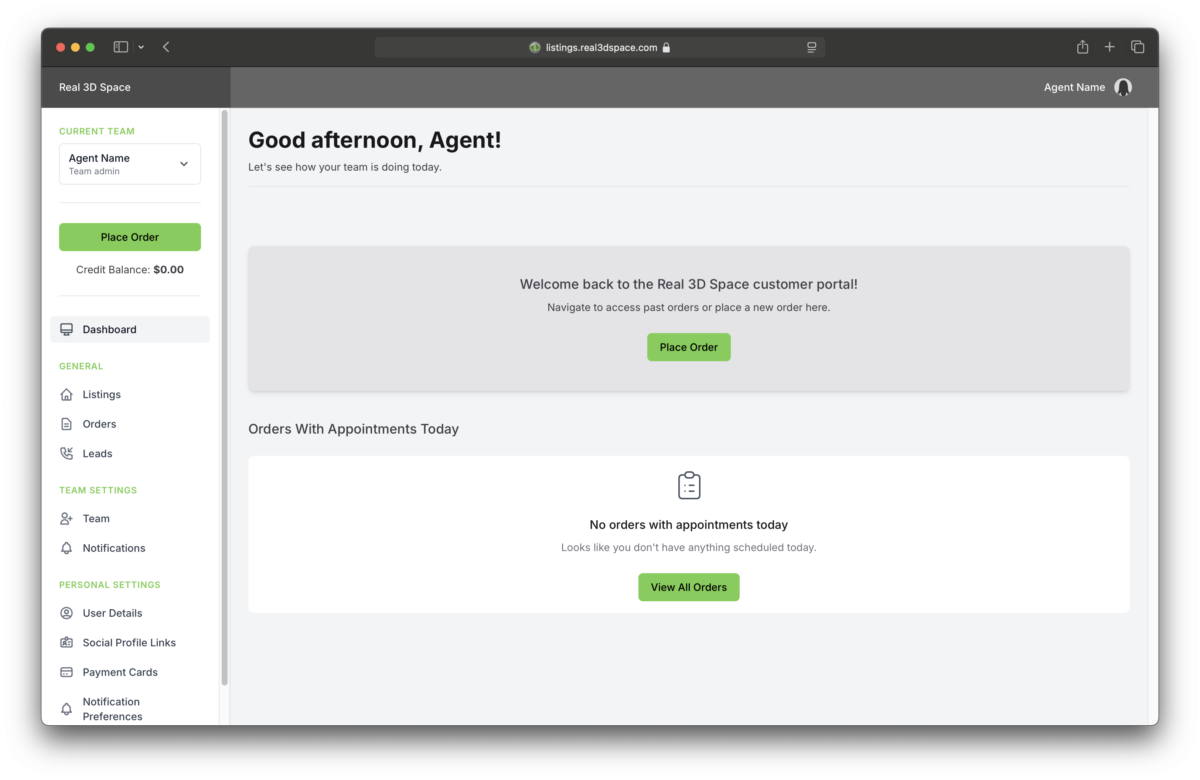
- On the User Details page, you can update details such as your name, email address, phone number, and headshot.
- There are file size limits for the headshot files – If you need assistance updating your headshot, email the file to editor@real3dspace.com

- On the Team page, you can manage your brokerage logo, team admins and/or team members who can access your account.
- There are file size limits for the logo file – If you need assistance updating your logo, email the file to editor@real3dspace.com

Suggested Uses